How Do I Edit A Queued Post?
In This Article
- How To Edit A Queued Post
- How Do I Edit A Post For Multiple Social Profiles?
- Can I Edit Past Posts?
- How To View Past Posts?
- Can I Bulk Edit Posts?
How To Edit A Queued Post
1. Navigate to the post you’d like to edit inside of the Queue, and click the ‘Pencil’ icon to edit the post.

2. This will open the Post Editor, where you can edit any of the parameters of your post, including Category, post text, media, Post Timing, and Evergreen Post Recycling settings.

3. When you’re done simply click 'Save' and the post will be updated and any changes reflected in your Queue.
- f you only changed the post content, its position in your Queue will be unchanged.
- If you edited Post Timing settings or the Category, its Queue position will be updated accordingly.
💡 Edits made to Evergreen posts will affect all subsequent cycles of the post
How Do I Edit A Post For Multiple Social Profiles?
If you created a post for multiple profiles at the same time, they will be saved as separate posts. This is because you can customize the text for each profile, as well as publish them on separate schedules.
- To help you edit a post across multiple profiles, click on '...' to see more options
- Then, choose 'View Related Posts', which will show all other posts that are related to this one (e.g. duplicate posts, or versions of this post on other profiles)
- SmarterQueue knows which posts are related because they were created at the same time

You can click on each version, to edit the post and then return to the list of related posts, making it easier to edit multiple versions quickly.

💡 When you edit a related post, you’ll still be able to find it in the related posts menu
Can I Edit Past Posts?
Yes!
If this is a post you have scheduled to recycle, just follow the steps we have laid out earlier or you could also edit the post from within "Post Posts" of your Queue.
Head over to "Past Posts" from within your Queue

- Find the post in your 'Past Posts' section and click on '...'

-
If you want to select related posts i.e. same posts for other social profiles, click on view related posts:

-
Then select the pencil icon of the post you want to edit:

- If you want to edit the same post for the same Profile, click on "view stats per cycle"

- Click on the pencil icon to edit the post

If this is a post that is not recycling, but you want to edit and re-add to your Queue here's how to do that:
- Find the post in your 'Past Posts' section and click on '...'
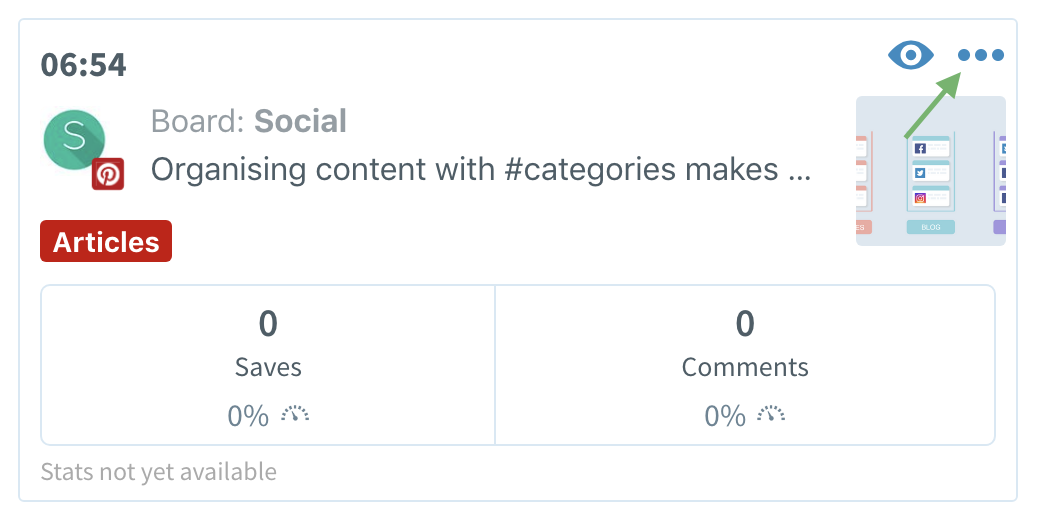
- Select 'Re-Queue' which will bring you to the Post Editor where you can make any changes:

For more information, please see this article: How To Analyze The Performance Of Past Posts
How To View Past Posts?
From your SmarterQueue dashboard you can select Past Posts at the top of the screen:

Alternatively, in the top menu, navigate to 'Analytics' - 'Past Posts'.

Can I Bulk Edit Posts?
We have started working on this Feature Request and hope to implement it in the very near future 🙌


