How To Import Your Bookmarks From Feedly
Quickly transfer all of your favorite blogs, feeds, and news sources from Feedly to SmarterQueue by importing all of your bookmarks in just a few easy steps! 💪
1. Using the top menu bar navigate to 'Find Content'.
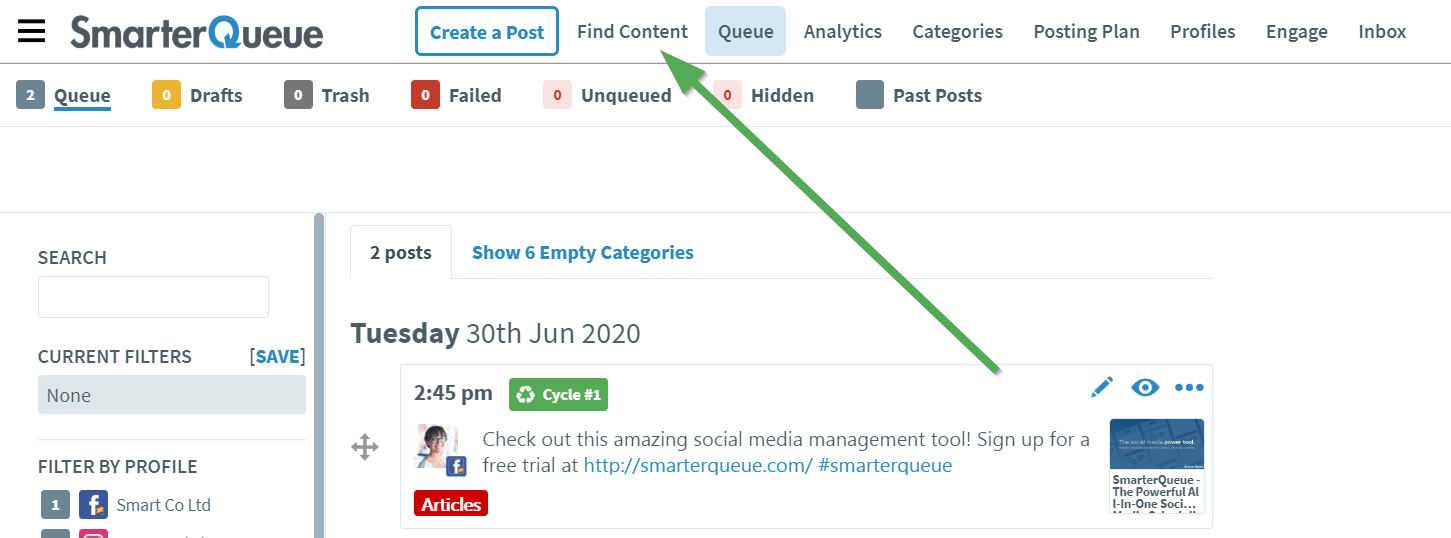
2. Select 'Import Feedly bookmarks' from the available options.

3. Ensure you are logged into your Feedly account, then open this link in a new tab of your browser: http://feedly.com/i/opml
4. Click the green button to 'Download Your Feedly OPML'

5. Navigate back to SmarterQueue and upload the file you just downloaded from Feedly by clicking the blue 'Upload OPML file' button.

💡 You can also drag and drop your Feedly OPML file into onto the screen to upload.
6. Your Feedly sources will appear in the Import Sources sidebar, where you can then edit them accordingly 🎉

Note: If you would like to import more Feedly Bookmarks after your free trial, please ensure you select a plan with the Advanced Importer. View Plans. 😊
