What Are Snippets? Can I Save Hashtags And Emojis As Snippets?
Save your most frequently used set of hashtags and text as Snippets and add them to your posts with just one click! No more manually typing things out every single time 🎉
In This Article
- What Are Snippets?
- How Do I Create Or Edit A Snippet?
- How Do I Add A Snippet To A Post?
- Examples Of How To Use Snippets
What Are Snippets?
Snippets let you save frequently-used text and hashtags, so you can easily add them to your Posts!
Always find yourself typing out the same string of hashtags? A call-to-action? The link to your blog?
Save the phrases, hashtags, and text you use most often as Snippets, and simply add them to your Posts in one click ✅
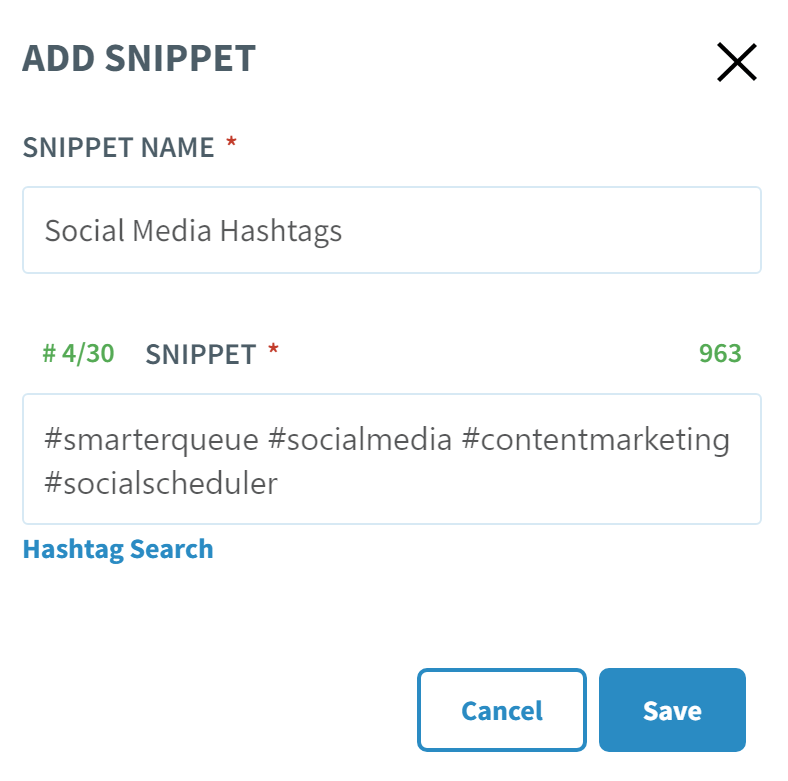
How Do I Create Or Edit A Snippet?
Click on the "clipboard" icon inside the Post Editor to create a new Snippet.
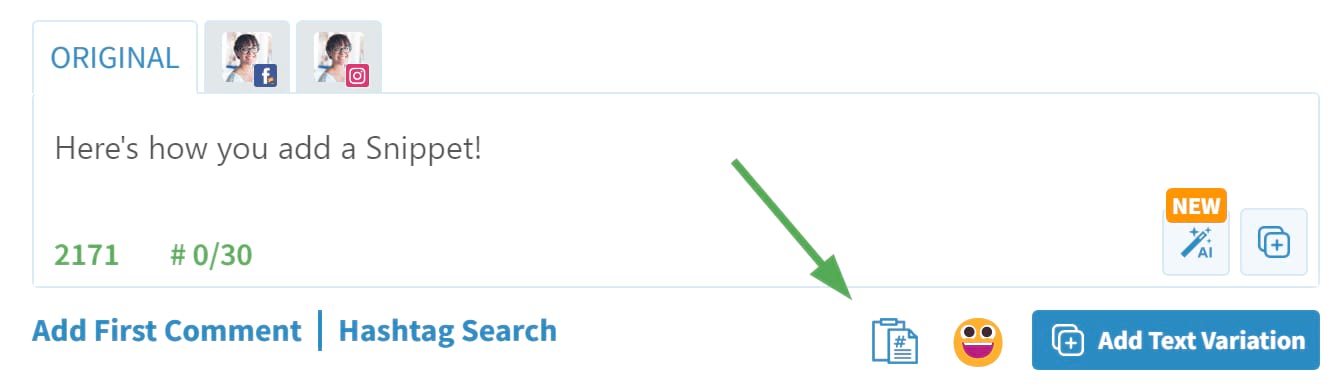
Select "Create a new Snippet" to open the Snippets editor.

Name your Snippet and add your frequently used text or hashtags. You can add anything including:
- Text
- Symbols
- Emojis
- Links
- Line Breaks
- and more!
💡 Tip: You can use the AI Caption Writer to quickly come up with some great text and hashtags to save as Snippets!
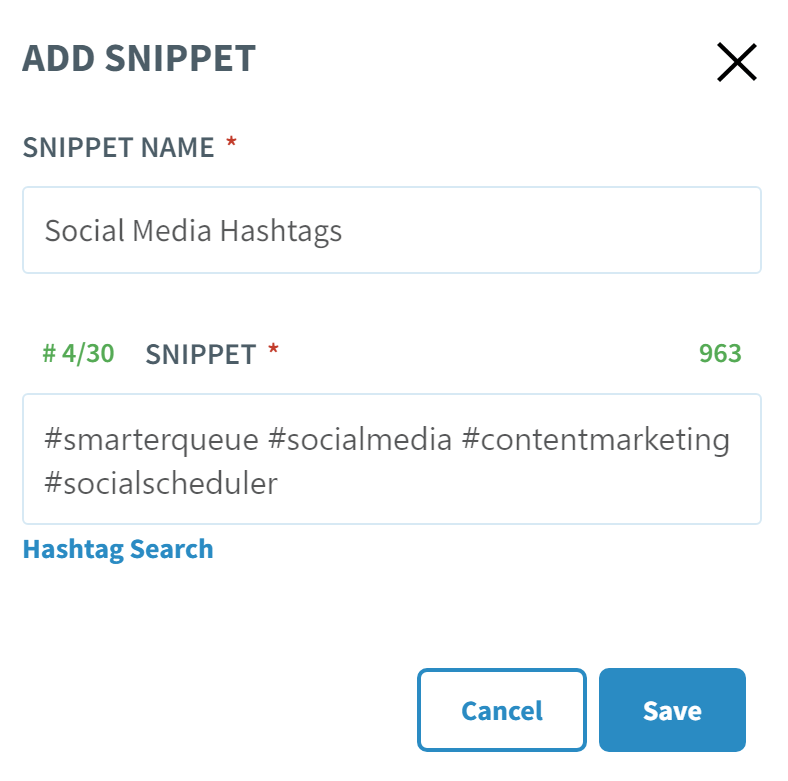
💡 Tip: Keep track of the number of hashtags and characters you've used with the counter on the right so you stay within various social media platforms' limits!
Note: If you're looking for the best hashtags for your post, make sure to click on Hashtag Search to open the linked hashtag search tool in a new tab and start looking up the best hashtags for your post.
To manage and edit a complete list of your Snippets, click "Settings" on the Cog menu and navigate to Snippets on the left.

Click "Edit" next to the Snippet you'd like to modify.
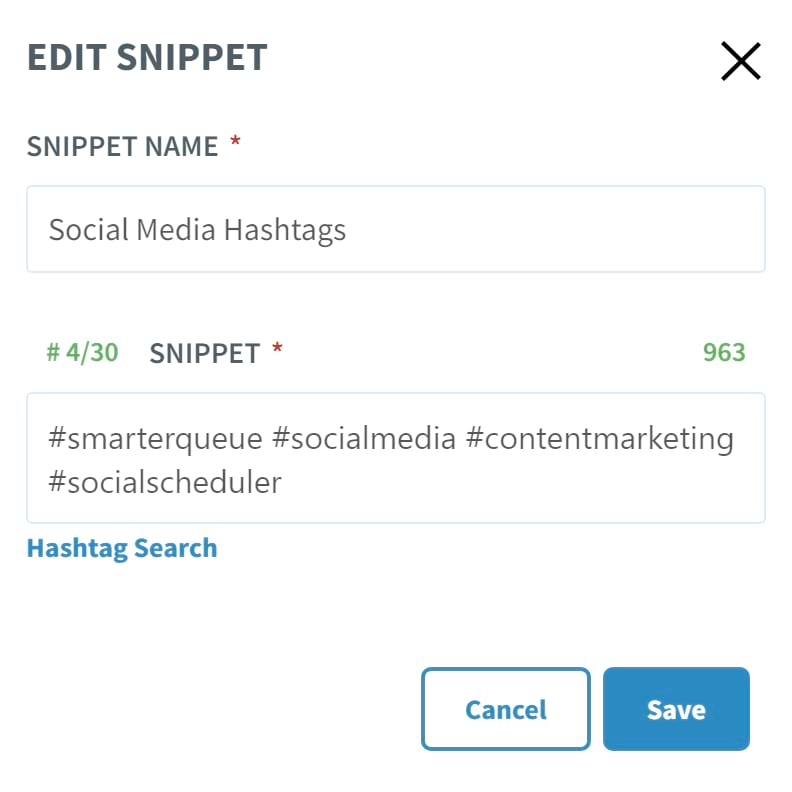
Make the changes you need and then click "Save".
How Do I Add A Snippet To A Post?
You can add Snippets to your Post Text from the Post Editor.
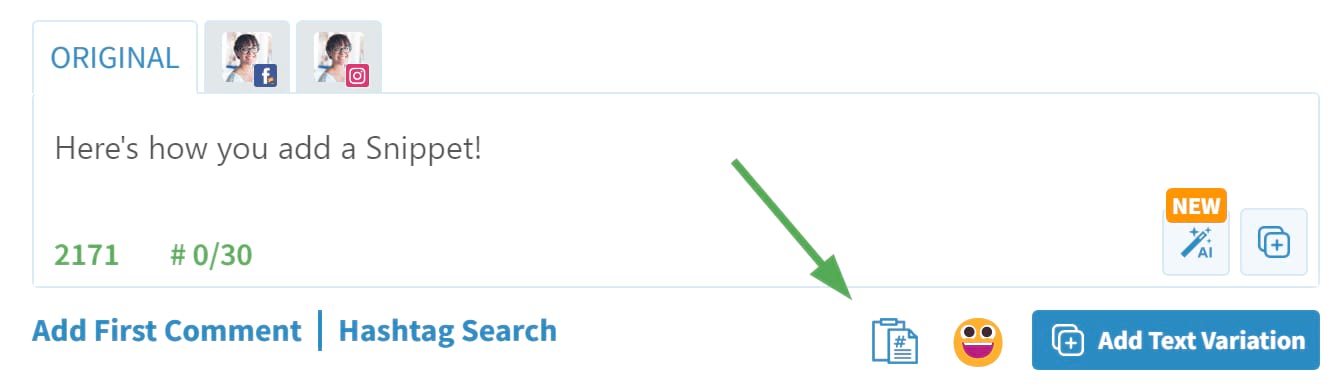
Click the "clipboard" icon to view your saved Snippets.

Preview each Snippet by hovering over the "Preview" button.
Once you've identified the Snippet you'd like to add to your post, select "Add".
💡 Tip: If you're adding hashtags to an Instagram post, choose to hide your hashtags below your caption by clicking the "X" next to "Add 5 lines before the Snippet!"
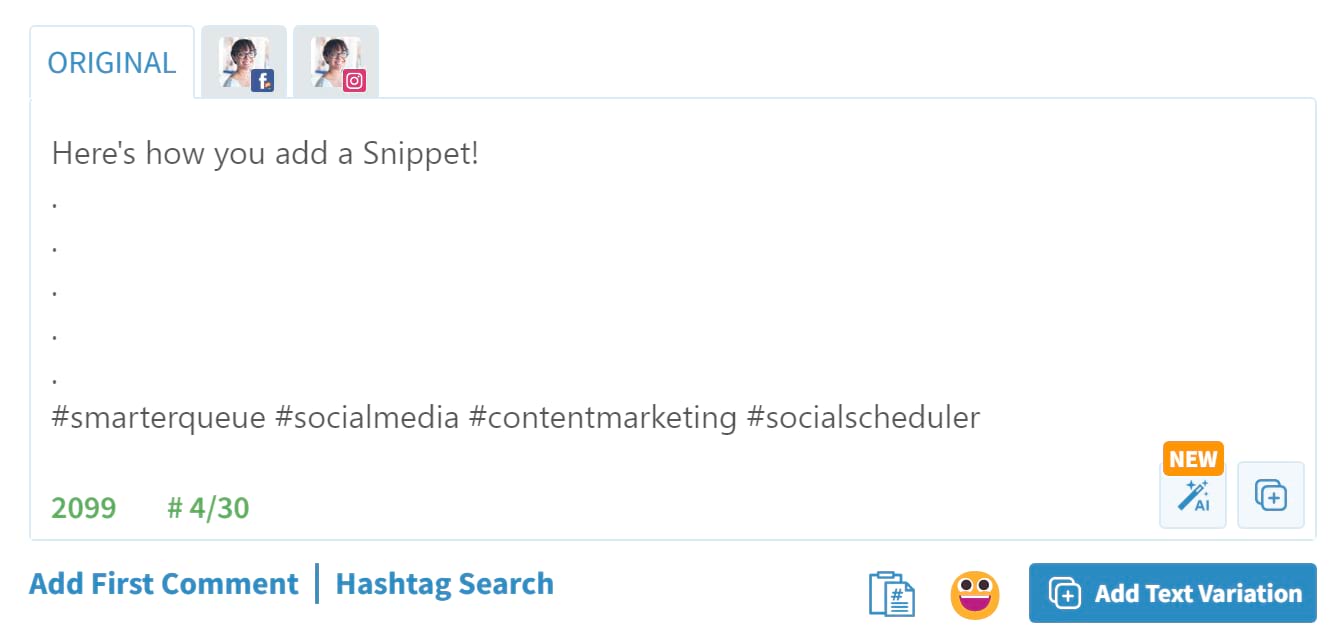
Note: You can also bulk-add Snippets when using the Importer tool. Click the "clipboard" icon to choose and add a Snippet to all selected posts.

Examples Of How To Use Snippets
- Collect 30 hashtags in one Snippet, so you can add all of your frequently-used hashtags in one go!
- Collect smaller groups of hashtags, so you can mix and match hashtags. e.g. 10 hashtags about blogging + 10 hashtags about social media + 10 hashtags about your city.
- Add a promo blurb about your business – what you do, your benefits, and a link to your website/blog/promotion.
- Commonly-used phrases: “In case you missed it, check out this great article”; your favorite emojis: ❤️🧡💛💚💙💜; or even ASCII art: ¯\_(ツ)_/¯
- Bulk import lots of posts from RSS or a social feed, and add a self-promo blurb to the bottom of each post.
- Create a Snippet with the link to your most recent blog post or website to save time on typing it out
- Save your favorite results from the AI Caption Writer to re-use
Note: When you create a post you are only permitted to have one tracked shortened hyperlink in it. If you already have one present and try to insert another one, even within a Snippet, it will be posted as is, without Google UTM or Bitly Processing.
