What Is The Difference Between "Share Photo," "Share Link," "Share Photo + Link," And "Share Full Post"?
Your Sharing Options
Once you have found a post you want to share in Find Content or Engage, SmarterQueue asks you how you want to add it to your Queue.

By clicking the share button in the bottom right corner of a post, some options may appear:
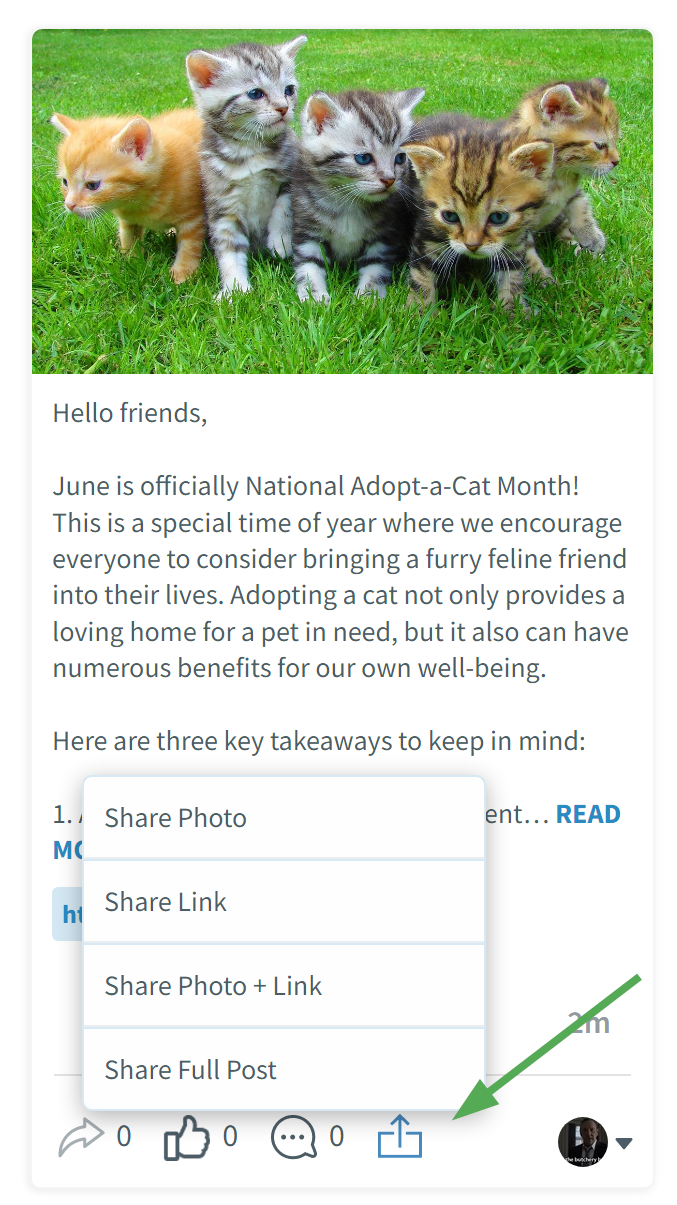
The four options you might come across are:
Share Photo — This will only share the photo from the selected post. You can then add your own text and link to the post if you wish.
Share Link — This will only share the link from the selected post. You can add your own text and photo to the post if you wish.
Share Photo + Link — This will share both the photo and the link from the selected post. This is perfect if you want to add your own text but keep the original photo and link.
Share Full Post — This will share the photo, link, and text from the selected post. If the post is from Pinterest and includes a title, then if you'd like to import the title to share to your own Pinterest board you'll need to select "Share Full Post"
Once you select one of these options, the Post Editor will appear pre-filled with your selected post. 💪
You can make any changes you want to the post before adding it to your queue.
